vCenter 5.5 Windows Server to vCenter 6.5 Server Appliance Migration - Stage 2
Following on from Stage 1 of the blog post we now have Stage 2 where the migration tool will look to copy the data over to the newly created Server Appliance. So to keep on track with the next stage here we go..
Click continue on the previous screen to continue with the
appliance setup.
Read the introduction to stage 2 and when ready click on
next. This stage copies the data from the vCenter Server to the deployed
appliance.
Pre migration checks are now run and you can see the
progress happening on your original vCenter server too.
If anything is found it will inform you now.
Some older patches and baselines will not be moved over that
cannot be used with the latest version of VUM.
Next enter in details of an account which can join the VCSA
to the domain.
Next select what you want to be copied over from the source
vCenter Server. I’m choosing to copy everything over.
Choose whether you want to partake in VMWares customer
experience improvement program
Review the final details and confirm you have backed up the
source vCenter server and any databases associated with it.
Note that the vCenter SA will be in evaluation mode and will
need licensing within 60 days of the migration otherwise your hosts will be
disconnected.
Once started you will see something like the following
screen
I then waited 2 hours and noticed on the source server there
was an error about compressing a directory “The compressed (zipped) folder is
invalid or corrupted” clicking OK seemed to remove the message and the
migration continues but once finished I was greeted with the below 😢
So I had to completely roll it all back to how it was
before.
Rolling back migration to vCenter 5.5 Windows
OK so my migration failed originally so I have had to revert
it back to how it was before.
This meant powering off the “new” VCSA and powering back on
the previous 5.5 VM.
Once powered on you may well get an error about the AD trust
relationship. Remove the machine from the domain and re-join it so it’s back
online and wait for all the VMWare
services to start.
Once all the services started again I could connect back up
to my vCenter instance and tidy things up.
I deleted the newly created VCSA and it’s associated disks. Removed my snapshot on my existing vCenter Server and will
attempt to try again tomorrow. It’s a bit late in the working day to have
another go!
Here's a KB from VMWare on how to roll back
It seems this failure I got was a common one from Googling
it.
It seems we have to uninstall update manager, offline the database
and remove all temp files from the previous migration and start it off again.
Hopefully with all these things done we will be successful.
Next Day
OK started again everything the same as before but this time
removed VUM from Add/Remove Programs, off lined the DB in SQL and deleted all old migration data from source
server.
Then kicked off from Stage 1 again all the way through into Stage 2
This time things look to be progressing better and a litter
faster than the previous attempt.
And we failed again!!
This time it was on the “Starting VMWare Postrgres” for
around 3 hours then failed with another error message which is detailed on the
following VMWare KB
It seems this is due to some unquoted carriage return in the
data somewhere. It either means purging the tasks and events tables in the
database or simple running the migration again but this time choosing not to
migrate the tasks and events data.
So again I had to remove the VCSA, remove all the temp files highlighted in the blog posts linked and attempt to start again on day 3. This was starting to become a bit tedious.
Day 3
OK so after taking backups again and snapshots of the server this time I was again starting with VUM removed and the database offline but after running through the previous 2 stages again I was only going to migrate the configuration only!
Further through already!
Going through pretty quick now....
Success in 1 hour from Stage 1 and just 1.5 hours for the
entire migration!!
So it must have been something in the data that was omitted in the last try that was causing it to fail.
Using the migration tool was an easy way of completing the job but it wasn't plain sailing all the way and took 3 attempts. It would have been nice to know of some of these potential issues before starting so hopefully anyone reading this blog before doing a migration may save yourself some hassle.
So what would I recommend if you were about to attempt the same task?
- Remove VMWare Update manager and offline the database
- Just migrate the configuration only
- If attempted already go in and remove all temp files as per the following blog posts;
I wish I'd found those before attempting my upgrade!
But we are now on VCSA 6.5 and I have added the new license so we are all up and running.
Next up on the agenda will be to begin updating the ESXi hosts to 6.5 also and our replication host to 6.0.
Once that is complete I'll go back to vCenter and get Update Manager configured and working again so the new hosts can be patched when required.
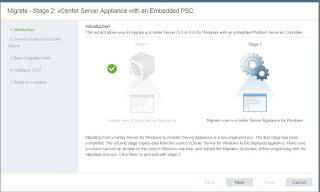















Comments
Post a Comment